

| <<= Back | <<= Computer Classes | Next =>> |
In this lesson you will learn:Read to the bottom: Select 'Worksheet 5 ' and turn it in to your lab instructor. Check on the Status of Print JobsYou can check the status of print jobs sent to the printer and pause, stop and re- arrange them as needed. Double click the Printer object (where you dragged the files in this lesson), or go to Start > Printers and Faxes to select your printer.This is called the Print Queue. Each document waiting to print is displayed in the window. You can see the status of the job, which person sent it and how big it is. The owner information is important when connected to a network and sharing a printer because it tells you who sent the job. You might need to contact the person to cancel the job if there is a problem. 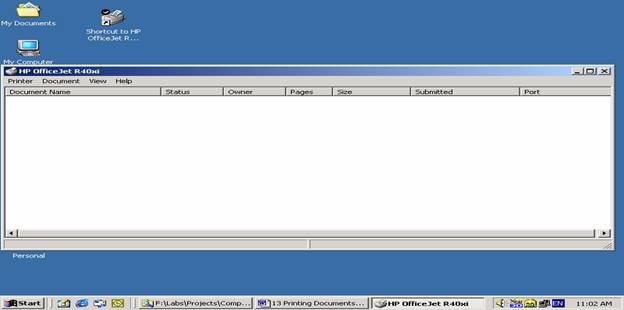
Pause or Cancel Print JobsClick the document in the print queue and choose 'Pause Printing' or 'Cancel Printing' from the Document Menu. 'Pause' will temporarily stop the job and 'Cancel' stops the job and then removes it from the queue. To pause all print jobs at once choose 'Pause Printing' from the Printer Menu. 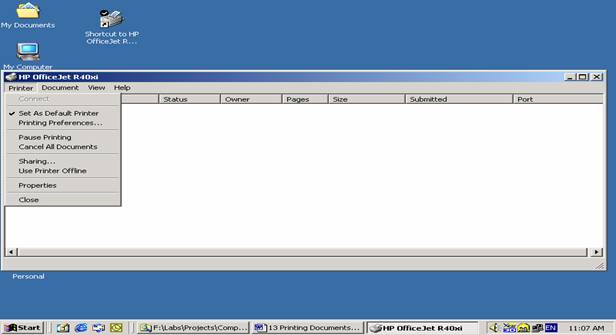
This is where you would set the value for the default printer. If one printer needs ink or maintenance, re-setting the default printer will send any NEW print jobs to the new default printer. To send the documents that are already in process, the presently queued jobs would have to be re-directed to an alternative printer through the properties page. Delete Print Jobs or Rearrange the Print OrderTo delete all print jobs at once choose 'Cancel All Documents' from the 'Document' Menu. To re-arrange the print order, click and drag the print job to the position that you need it above or below another job. Printer PropertiesThe printer's properties can be changed by choosing 'Properties' from the Printer Menu. The settings changed here will affect this PRINT JOB ONLY. Likewise, if you select a print shortcut and change the properties, the changes will only affect the jobs in the queue at this time. However, if you click on Start > Settings > Printers and Faxes, the setting changes here will affect ALL of the print jobs from now on. Regardless of which method you choose, these options allow you to change the port, fax, paper size, orientation, color depth, paper source and shading density. Colors in PrintingColor in printing is measure differently than colors for rendering photos, because of the properties of light interaction. Color for printing is measured in degrees of intensity of Cyan, Magenta and Yellow, whereas the primary colors are Red, Green and Blue! Below is a simple chart to show how colors are arrived at for inkjet printers.
Ink CartridgesSome old printers have only one cartridge, and arrive at black by mixing all of the colors. This, needless to say, is very expensive. Modern Ink-Jet and Bubble Jet printers have both. However, there is one situation on an All- In- One Printer that can use the color cartridge to print black. Printers that have a scanner, copier and printer are called All-In-One, and they have a feature that allows you to press the color button to photocopy a black and white document. Why would you do that? Besides being able to print when the black cartridge runs out (not a very cost effective solution), you will also notice that the color 'Black' is actually different. So depending on the type of document and the quality that you need, you can choose what is best when you need it. The cost of printers is no longer tied to whether the printer is color or black & white. The home and small office consumer simply will not buy a black and white only printer, as it does not suit modern office needs. Black & White printers are almost exclusively used in paper forms / legal documents and the Laser Printers do an excellent job of printing these much faster than an older style Bubble Jet, Desk Jet or the newer Ink Jet printers can. So why are printers, and especially All-In-One printers, so cheap? Even the casual observer sees that there is no way of developing the newest technology, manufacturing the printer and then marketing it and shipping it for under 100 Dollars. So how do they do it? Different companies categorize printer Cartridges differently. Lexmark, Epson, Hewlett-Packard and other manufactures all have their own codes that label the cartridge as to which cartridge goes to which printer. But the same cartridges are also labeled and the chip coded according to the amount of ink contained in it, how many times it was in and out of the machine, as well as a time stamp. So if, in HP's case, you get a cartridge labeled 'C1823 a',you know it has the least amount of ink. By shipping the printers with 'a' cartridges, it guarantees that in 10 more days you spend another 35 dollars on the printer! By not knowing this trick, if you buy another OEM (Original Equipment Manufacturer) 'a' cartridge rather than a 'd', you will give the factory an extra 70 dollars within a couple of months! The bottom line on buying printers is: Cheaper is not necessarily better. Find out about how much ink the printer takes to print a standard sheet. These specs are usually on the sales card or flyer for the printer. If it is not available, buy the printer with the largest physical cartridge, which will hold a larger volume of ink. Refill kits are available for most printers now. Continuous Ink Supply SystemsModern printers use a CIS (Continuous Ink Supply) system for users to keep the ink reservoirs full. On larger office inkjet printers, the print heads move while the cartridges are stationary. This allows a 'Continuous Ink System' to be set up. The ink reservoirs stand separately outside of the printer with small hoses that go into the cartridges, keeping the cartridges constantly full. The initial setup of a CIS system can be problematic because the ink has to be fed without air in the lines, and purging lines can take some time. The time stamps on the cartridges sometimes cause the printer to reject the modified cartridges, so dealing with error messages when it is first set up requires reading the manual to understand the error codes and printer re-set procedures. But once past the initial hurdles, volume ink can then be purchased and then it is just a matter of keeping the reservoirs full. These can then last for years with virtual unlimited color printing, and the quality is as good as any other cartridge because it is the separate print head, not the cartridge, that does the printing. CIS Systems are standard in printers now making ink supplies easy to maintain. Pigments and dyes are different for each machine so inks are not interchangeable. At least it is not a good idea to try to save money that way! |
||||||||||||||||||||
NOTE: These are posted for student and staff educational & class use.