

| <<= Back | <<= Computer Classes | Next =>> |
In this lesson you will learn:Read to the bottom: Select 'Checkpoint' and turn it in to your lab instructor. Help in WindowsOver the years program developers have tried to make windows friendlier and easier to use. You'll notice that you get more guidance with each newer version of an operating system for:
You can get help at any time by clicking on the area you need help on and then pressing the F1 key. For help in all of windows features click on the Help item of the Start Menu. In Windows 7, a window similar to the one below appears. 'Help' launches Internet Explorer, where navigation is the same as for a web page. |
|
Clicking on any of the links launches a new page, where you can navigate with the 'Forward' or 'Back' buttons, and the links take you to the specific topics. The 'Options' button allows you to print out the topic and 'History' will allow you to navigate help topics from earlier sessions. In Internet Browsers the amount of time that items are kept in the History queue is adjusted with the Internet Options > General tab. Topics and sections can also be copied and pasted into other documents. When clicking in the 'Search' box, topics are searchable and the results can be e-mailed or copied out. Program HelpAn interesting feature that is under-utilized is using the F1 key to get instant help with a particular feature of a program. For instance, if you are using a program and need help with a toolbar, simply place the mouse pointer over it and press F1. To learn about a program that you've never used before, open it and click on the help menu, and it will launch the help menu for that specific program. By reading the help file, you will have a better idea of what the program can do. Most of the larger programs include Tutorials and White Papers for in-depth coverage of topics. Printing out the white papers gives a ready-to-study manual that is in some cases, an entire text book. 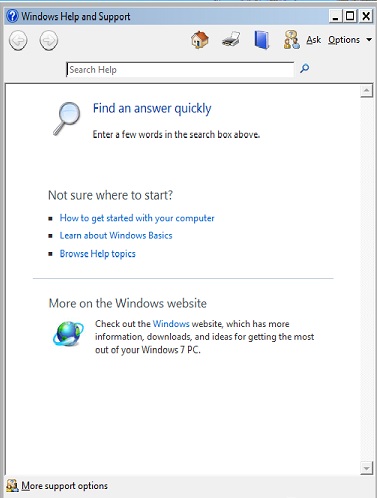
The Windows 7 desktop help screen; Less word links and more search engine. Rather than writing endless help files, developers have now opted to use search engines that are already in place. Most of the work of gleaning information is already done for them! So the help system is entirely different in newer products, relying on internet searches. The help links now point to web based online help called up through the default internet browser, which also determines the search program that is used according to users choice in the browser preferences selections. |
NOTE: These are posted for student and staff educational & class use.