

| <<= Back | <<= Computer Classes | Next =>> |
In this lesson you will learn:Read to the bottom: Select 'Checkpoint' and turn it in to your lab instructor. Mouse Practice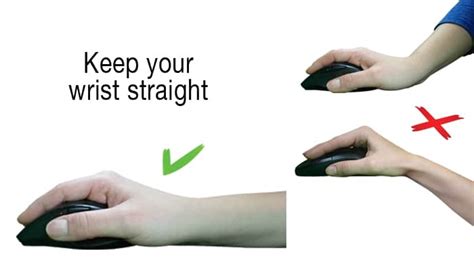
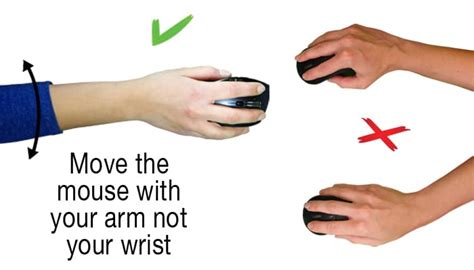
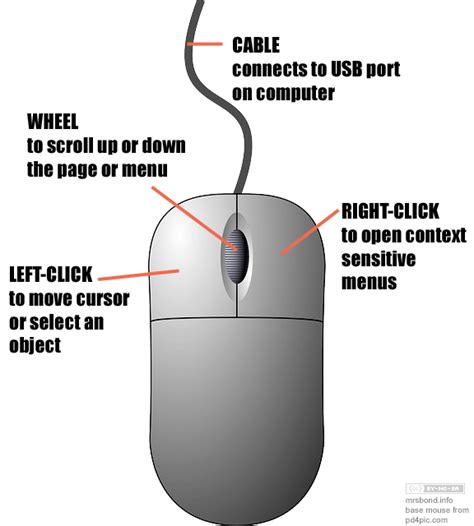
In Windows,the LEFT mouse button is used to select something. The RIGHT mouse button displays a menu of options that are different depending on what is clicked on. The wheel allows you to scroll. To use it, click inside of any window and roll the wheel up or down. NOTE: To use the wheel you have to CLICK FIRST inside of a window. We will now work with the mighty mouse (it might, it might not). We need the mouse to do precisely the same thing every single time, or frustration and nasty mistakes can cost a lot of time later. The mouse has two buttons. Holding the mouse relaxed in your hand, use the index finger of the right hand to click the left button and the second finger to click the right button. Left handed is the opposite of course The left button selects something that the pointer is resting on. The right button displays a menu that changes (Context Menu) depending on what you right click on. If you want to do something, hold your mouse over it and right click. This gives you a menu of the most frequent actions that can be done. Remember: the LEFT mouse button is used to select something. The RIGHT mouse button displays a menu of options (Context Menu) that are different depending on what you clicked on. We now will practice using the desktop to Left Click, Right Click, Single Click, Double Click, and Click and Drag. Once you master these skills, other programs will be much easier to use. Practice this: On the desktop, right click any blank area in the desktop and look at the menu that shows. Now click once with the left button on an icon (little Picture) on the desktop. Right click now with the mouse and look at the menu now. It is different!. Now select the bar at the bottom and right click it. It is different again. Mouse Aerobics:Click here for Mouse Exercises |
NOTE: These are posted for student and staff educational & class use.