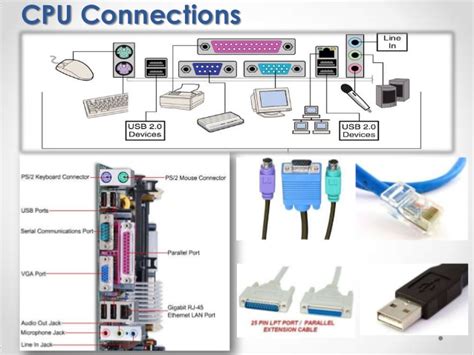In this lesson you will learn:
Read to the bottom: Select 'Checkpoint' and turn it in to your lab instructor.
There are a few cables that you may run into, especially if your work area is moved and you are expected to reconnect everything.
Surge Protect a Computer
In addition to providing extra outlets, Surge Protection devices protect the equipment from electrical current or voltage changes called surges, voltage drops or brownouts. The changes are measured in nanoseconds which happen so fast that a human cannot detect them. But if a computer is accessing a storage device when it happens data loss or failure can result.

A surge protector looks like this:
Because power surges or voltage drops do major damage to computers every day, the surge protector is cheap insurance. They can be purchased at any store that sells electrical items.
How to Connect the Computer Cables
The desktop PC is usually transported as several different units. The main pieces are:
- CPU (Central Processing Unit) - the box
- Computer Monitor (Screen)
- Peripherals: Keyboard,, Mouse, Printer, Speakers, Microphone, Cables (USB, Power, Speaker)
Some computers, like Macintosh computers (MACs), can be together in one unit.
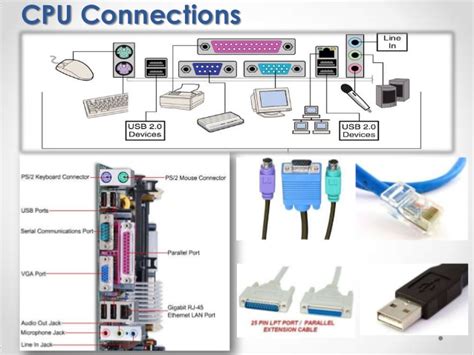
The typical computer and where all of the main cables go.
To assemble the PC, connect the keyboard and mouse, as well as the monitor, the printer and the speakers into the main system unit. This sounds complicated but actually the biggest cables only plug into the computer one way, so you can't make a mistake. Just make sure they are plugged all the way in!
However, it is very easy to plug the minor components such as the mouse and keyboard into the wrong holes. It is also possible to plug the speaker into the microphone jack and the telephone cord into the wrong hole in the modem.
Some Simple Rules to Help You.
The only thing that will happen by plugging in the minor cables into the wrong place is that the thing that the cable goes to will not work. Once you have the keyboard and the mouse plugged into the right place, and the main power cables and the monitor cable plugged in, the computer will run just fine. The other cables are for the 'extras' that come with the computer.
 |
Monitor cables have 15 pin connectors or large rectangular connectors and only fit into one hole on the back of the computer. The ends have small screw heads or thumb screws for holding the connector tightly. These should only be lightly tightened. |
 |
Newer printers, mice and keyboards can plug into the computer using USB. With a USB cable it will only plug into one hole in the back of the Printer. On the back of the computer the cables for the mouse nd keyboard and printer are plugged into any of the USB ports that are open and will only fit one way into that style of hole. All newer printers keyboards and mice use USB. |
 |
Sound cards in computers, TVs and media players like DVD/Videos or cameras have three holes for different cords. The plug from the headphones or speakers goes into the green hole on the computer or the hole marked 'Speaker', 'Out' . If it is plugged into the wrong hole it will not hurt anything, but there will be no sound. |
 |
Some headphones have two plugs: the Red plug is for a microphone, and goes in the red hole on the computer or the hole called 'Microphone'. Again, plugging it into the wrong hole will not hurt anything, but the microphone will not work.
The Blue hole can be called 'Auxiliary' or 'Line In' and is used for other playback machines or players to plug into the sound card from outside of the computer. Plugging a microphone into this hole will make it sound distant or scratchy.
Newer headphones use USB, wireless and Bluetooth. |
 |
Telephone cords have a small 4-pin jack, and the hole in the modem is called 'Line' meaning that the cord goes from this 'Line' hole to the wall. The other hole is called 'Phone' and goes to the phone or the answering machine. |
 |
Network Cables look identical to telephone cables except they are bigger, having 8 pins. They will only plug into one place: the network jack. |
 |
An older Mouse has a plug is called PS/2 if it is small and goes into a hole called Mouse or has a mouse symbol on it. The new mice have green ends and go into the green hole. The older mice use larger 9 pin connectors and look just like the Monitor cable. The difference is that the mouse only has 9 pins and goes into COM or COM1.
New mice use USB and can plug into any USB port (slot). It is preferable to have the mouse plugged into the back, partly for convenience of cable management and for other reasons explained later |
|
 |
The Keyboard plug is called PS/2 if it is small and AT if it is large. It goes into a hole called Keyboard or has a Keyboard symbol on it. The newer PS2 Keyboards have purple ends and go into the purple hole. The older keyboards will only plug into one hole, and if there is no AT (Large) size hole in the computer, there are adaptors that will allow you to plug into the newer PS/2 style keyboard hole.
New keyboards are either wireless or use USB. |
|
|
NOTE: These are posted for student and staff educational & class use.
|